Once you have created a scene with shading objects and active objects, you can generate tables of shade loss percentages:
•Diurnal table (24 hour x 12 month) of 288 beam shade loss percentages: Entire array and separate active surfaces.
•Diurnal table (24 hour x 12 month) of 288 beam shade loss percentages: Entire array and separate active surfaces.
•CSV file of time series beam shade loss percentages (8,760 values for hourly simulations).
•A single sky diffuse shade loss percentages.
Generating Shade Data to use In SAM
When you close the shade calculator, it automatically applies shading losses to SAM's shading inputs.
To apply shading data to SAM's shading inputs:
1.Click Save and Close.
2.To see the shade data in SAM, on the Shading page (or System Design page for PVWatts), click Edit Shading. The 3D shade calculator populates the time step beam irradiance shading losses table and assigns a constant sky diffuse shading loss value.
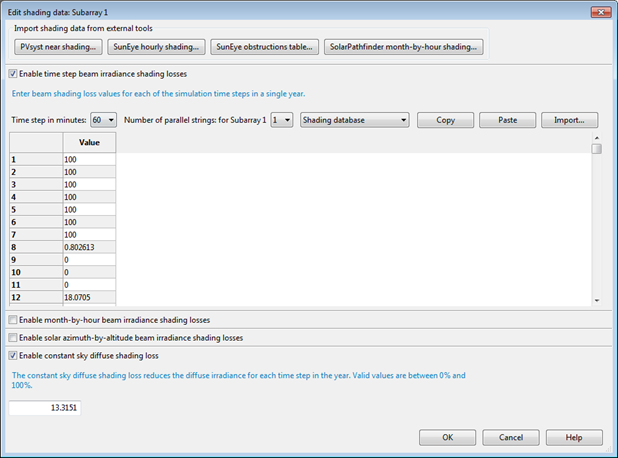
Generating Shade Data to use Outside of SAM
You can generate diurnal or hourly shade data to either use outside of SAM, or to import into SAM later.
To generate diurnal shade tables for a single array
1.Click Location, and confirm that the latitude, longitude, and time zone are correct for your scene.
2.Click 3D scene, and confirm that objects in your scene have the correct size and position.
3.Click Analyze.
4.Click Diurnal analysis.
A set of 288 beam shade loss values appear in the hour-by-month table.
To generate hourly shade tables for a single array
1.Click Location, and confirm that the latitude, longitude, and time zone are correct for your scene.
2.Click 3D scene, and confirm that objects in your scene have the correct size and position.
3.Click Analyze.
4.Click Hourly analysis.
5.Save the resulting CSV file containing 8,760 hourly shade loss values.
To generate diurnal shade tables for multiple active surfaces
1.Click Location, and confirm that the latitude, longitude, and time zone are correct for your scene.
2.Click 3D scene or Bird's eye to show the scene.
3.For each active surface in the scene:
a.Click the surface to select it.
b.In the property table, type a name for the Group property and press Tab or Enter.
If you want the calculator to generate a single diurnal shade table for two or more active surfaces, give them each the same group name. See Group for details.
4.Click Analyze.
5.Click Diurnal analysis.
An hour-by-month table appears for each group.