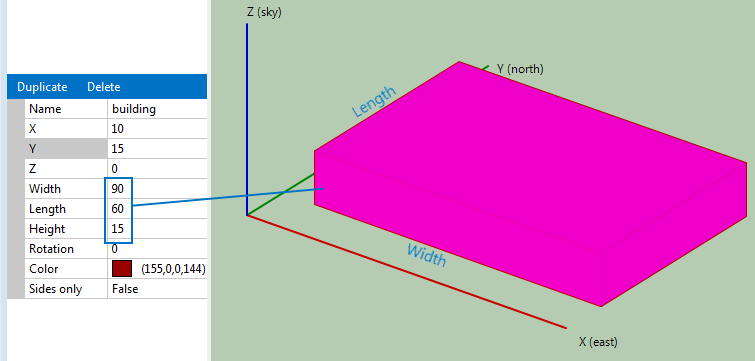You can resize objects by either dragging handles (pink circles) with your mouse, or typing values for the object properties. You can only use your mouse in Bird's eye and Elevations view. You can edit object properties in any view.
•Use bird's eye view to change lengths, widths, and diameters.
•Use elevations view to change height.
•Use 3D scene to make adjustments in all three dimensions.
The measurements for the size properties of objects (length, width, height, diameter) in the scene can be in any units, as long as you use the same units for all measurements to ensure that the relative size and position of the objects is consistent.
To resize an object with your mouse
1.Click Bird's eye to make changes in the X or Y dimension, or click Elevations to make changes in the Z dimension.
2.Click the object you want to move. The object's handles will appear to indicate it is selected.
3.Hover over a handle to see the resize pointer ![]() :
:
For rectangular objects, the handles at the center of the sides change the length and width.
For trees and cylinders, the handle at the edges of circles change the diameter. The handles at the top of the tree
4.Drag the handle to resize the object.
The object's width, length, or diameter change as you drag the handles.
Resizing Objects with the Mouse

To resize an object by editing its properties
1.Click 3D scene, Bird's eye, or Elevations.
2.Click the object you want to move. The object's handles will appear to indicate it is selected, or it will change color in 3D scene view.
3.Type values for the object's width, length, height, or diameter. Be sure to press the Tab or Enter key to store each value.
Note that for rectangular objects, width is in the X direction, and length is in the Y direction.
Edit Object Coordinate Properties