A case is a complete set of input data and results. A project file contains at least one case. SAM uses tabs to display each case in the file, analogous to the way Excel displays worksheets in a workbook.
SAM highlights the active case name:
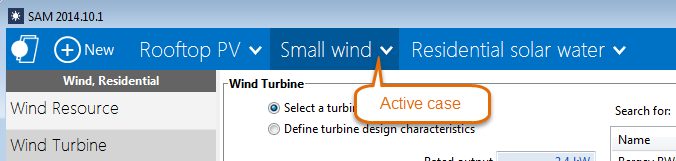
When there are more cases than can be displayed, click the ellipses to list the cases that are not visible:
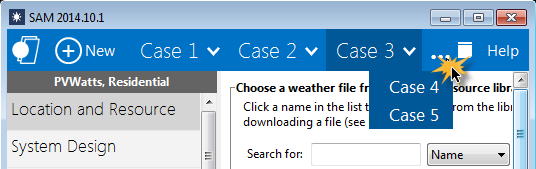
Why Use Cases?
By creating more than one case in a file, you can easily compare the assumptions and results of different analysis scenarios. For example, you could use cases to compare the cost and performance of a residential photovoltaic system in several locations by defining a separate case for each location, or you could compare a utility-scale photovoltaic and concentrating solar power systems.
Tip. You can use the inputs browser to compare values of input variables in different cases.
Creating, Renaming, and Deleting Cases
To create a new case in your file:
•Click New.

To add, remove, and rename a case:
•Click the  arrow to display the case menu and click a command.
arrow to display the case menu and click a command.
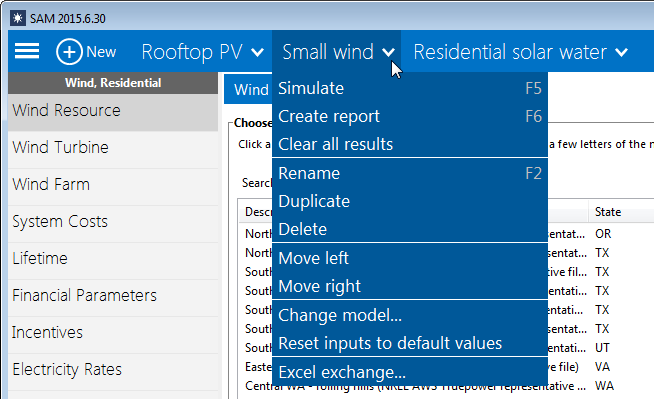
Rename
Change the label identifying the case that appears on the case tab.
Duplicate
Create a copy of the active case, with a duplicate set of input parameters and results.
Delete
Delete the active case.
For a file with more cases than can fit on the toolbar, click the ellipses to show a list of cases that do not fit:
