When you start SAM, it displays the Welcome page with options for starting your work session and messages about SAM from NREL's SAM development team.
Tip. To return to the Welcome page after creating a case, on the File menu, click Close, or press ctrl-W.
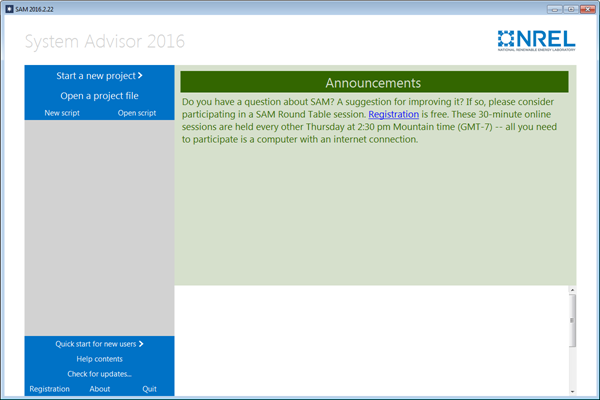
To start a new project:
1.Click Start a new project.
Note. If you are modeling a wind system, you can use the Wind Wizard to create the project. The Wizard steps you through the inputs you need to create a basic case. To run the Wind Wizard, click Quick start for new users at the bottom left corner of the Welcome page, and then click Wind Wizard.
To open an existing SAM project:
1.Click Open a project file to open an existing SAM project stored in a .sam file.
2.Double-click the name of a recent .sam file in the list at the bottom right of the Welcome page.
To create or open an LK script:
•Click New script to create a new script, or
click Open script to open an existing script stored in a .lk file.
To see or change your registration information:
•Click Registration.
The SAM Registration window displays the email address you used to register SAM and your SAM key.
To display version information:
•Click About.
The About page displays the versions numbers for your copy of SAM along with the NREL legal disclaimer.