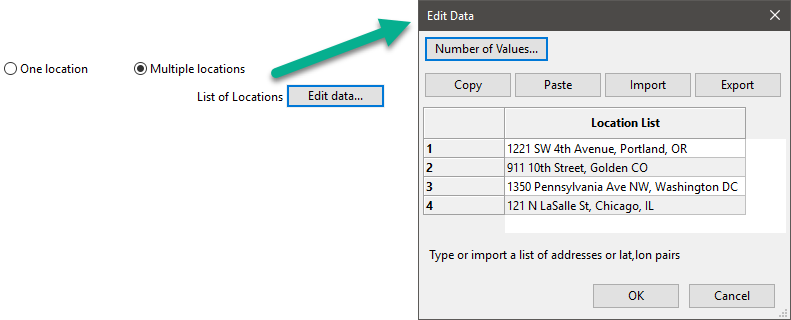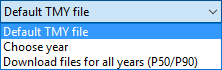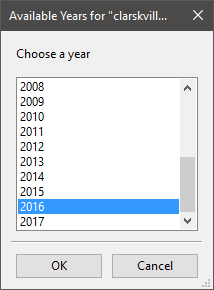The Ambient Conditions page allows you to choose a weather file to specify ambient conditions for the Steam Rankine Cycle for a biomass power system. The weather file contains solar resource data, but is also suitable for the biomass power model.
The biomass power model uses data from a weather file to describe ambient conditions for the Rankine steam cycle, and for modeling feedstock drying. It uses separate data set to describe the biomass resource (feedstock). The geographical coordinates in the weather file determines the location for the feedstock.
Ambient conditions also affect biomass composition, but on a monthly rather than hourly timescale. SAM calculates average monthly temperature, pressure, and humidity values from the hourly values in the weather file, and uses those values to represent the average ambient conditions for each month of the year. SAM uses the same set of twelve monthly average values for each year of the plant's life.
Important Note!
The biomass power model requires a weather file with global horizontal irradiance (GHI) and relative humidity data that is not available in all files from the National Solar Radiation Database (NSRDB).
Typical meteorological year (TMY) files from the NSRDB PSM V3 dataset do not have relative humidity data, but the single year data does. To download a single year file, use the choose year option to download a file as described under "Download Weather Files" below.
The legacy NSRDB MTS1 (NSRDB 1961 - 1990 TMY2) weather files have both GHI and relative humidity data, but the MTS1 data is out of date and only has files for a few hundred weather stations in the United States.
You can access these legacy files from the NSRDB archives.
Please contact SAM Support at sam.support@nrel.gov if you need help finding weather data to use for your project.
The Location and Resource page provides access to the solar resource library, which is a collection of weather files stored on your computer. When you first install SAM, it comes with a few default weather files in the library. As you use SAM for your own projects, you should add files to build your own library. Once files are in your library, you can use them for different projects and with different versions of SAM.
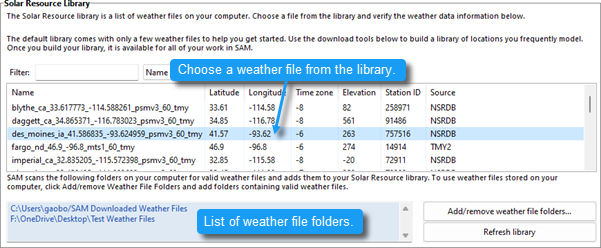
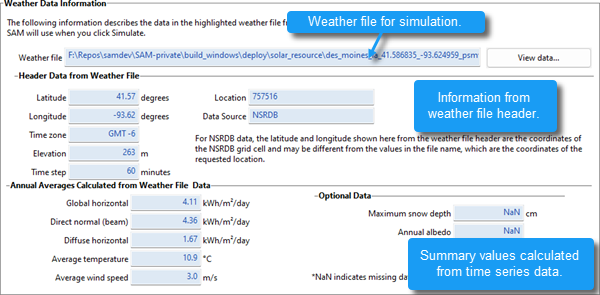
There are two ways to add files to your solar resource library:
1. Download a weather file or files from the NREL National Solar Radiation Database (NSRDB)
Use the download weather file options and click Download and add to library to get the most up-to-date data for long-term cash flow analysis, single-year analysis, and P50/P90 analysis, or to download legacy data from the NSRDB.
2. Add weather file folders
If you have weather files from a source other than the NSRDB or that you've downloaded yourself from the NSRDB website, put them in a folder, and then click Add/remove weather file folders to add the folder to your solar resource library folder list.
See also
Notes.
You may want to model your system using weather data from several different sources and locations around your project site to understand how sensitive your analysis results are to the weather assumptions, and how much variation there is in the data from the different weather files.
You can compare results for a system using more than one weather file in a single case by using SAM's parametric simulation option.
For more information about weather data, including where to find data for locations outside of the United States, see the SAM website.
For a helpful discussion of weather data and power system simulation, see Sengupta et al., (2015) "Best Practices Handbook for the Collection and Use of Solar Resource Data for Solar Energy Applications," NREL Report No. TP-5D00-63112 (PDF 8.9 MB).